2.1 Driver Evaluation in
Closed Boxes
Frequency Response 
The Frequency and Excursion Responses are selected when you first launch
WinSpeakerz. The software will then remember your settings from
session to session as you customize the workbench. The response
selection buttons are (from left to right) frequency, excursion,
phase, group delay and impedance as seen below in the toolbar response
button group.
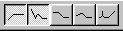
The response curves can be toggled on
and off from the toolbar, from the Analysis menu or from the keyboard. For this section of the tutorial toggle off the Excursion Response so that we can
examine just the frequency response of the enclosures we design.
Don't worry, we'll turn the Excursion Response back on again later in the tutorial.
 Toggle off the Excursion Response from the toolbar leaving just
the frequency response selected.
Toggle off the Excursion Response from the toolbar leaving just
the frequency response selected.
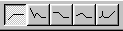
 Under the Box menu select "2nd Order Closed Box".
Under the Box menu select "2nd Order Closed Box".
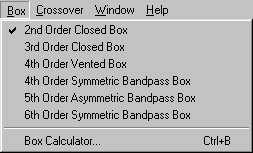
We will start the Closed Box evaluation by finding the smallest enclosure that would be of interest for this and then explore progressively larger boxes. We'll be working
in the Box Window (at the lower right of the workbench) with the Box Volume, V(B) and the Closed Box Q, Q(tc) fields. These
two fields are interactive. Enter one and the other is calculated
based on the driver parameters.
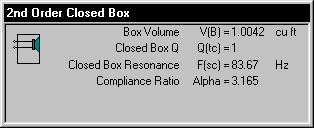
Figure 4: The Closed Box Window with Q(tc) = 1
Let's talk about the Closed Box Q, Q(tc), field. The Q(tc) delivers a predictable frequency response. For example, if we enter a Q(tc) of .707 we will get the flattest frequency response possible for this driver. But first, we need to take into consideration that the Total Driver Q, Q(ts), for this driver (located in the Driver and System Parameters window) is .49.
Notice what happens to the box size as you enter the following Q(tc) values:
The most significant Closed Box Q's are shown below. We will use them as our guideposts for our closed box design. Note that you are not restricted to these alignments when you design an enclosure, they are intended only as guideposts.
| Q(tc) = 1.0 |
This frequency response corresponds to the smallest box of interest.
It has a slightly peaked response. |
| Q(tc) = 0.707 |
This is a Butterworth alignment which has the flattest possible frequency response. |
| Q(tc) = 0.577 |
This corresponds to a Bessel alignment. |
| Q(tc) = 0.5 |
This corresponds to a Critically Damped alignment in which the step response has no overshoot. It requires the largest box. |
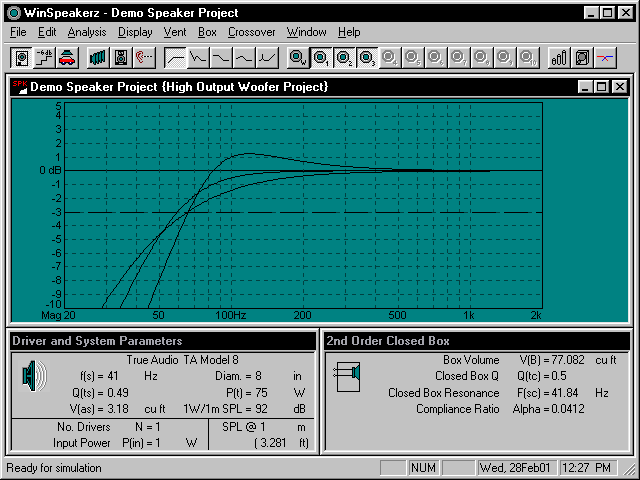
Figure 5: Frequency Responses Corresponding to Significant Closed Box Q's
The smallest useful enclosure for a given driver is usually a closed box with a Q(tc) of about 1.0. That's because smaller closed boxes would have Q(tc) values greater than 1.0 and therefore, would have an excessively peaked frequency response for music reproduction.
 Enter the value 1.0. in the Closed Box Q, Q(tc) field in the 2nd Order Closed Box
window. Enter the value 1.0. in the Closed Box Q, Q(tc) field in the 2nd Order Closed Box
window.
Note that the program has calculated and displayed the Box Volume of 1.0042 cubic feet that corresponds to a Closed Box Q(tc) = 1.
Now let's calculate the frequency response of this closed box.
 Select Calc Freq Resp under the Analysis menu. (or use Ctrl+F from the keyboard) Select Calc Freq Resp under the Analysis menu. (or use Ctrl+F from the keyboard)
The frequency response is calculated and displayed as in Fig. 6 below.
As expected, this response is slightly peaked about 1.2 dB. Note that the F3 or -3dB cutoff, is about 65 Hz.
Before going any further, we should save this response curve in one of the 10
system memories.
 Select Store workbench in Sys1 under the Display menu. (or use Alt+1 from the keyboard) Select Store workbench in Sys1 under the Display menu. (or use Alt+1 from the keyboard)
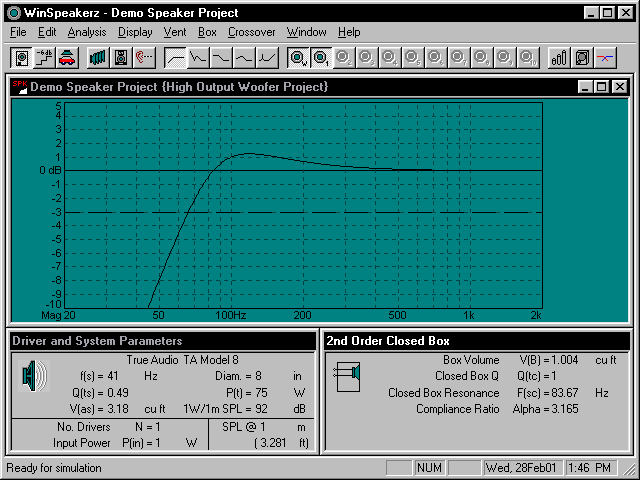
Figure 6: Closed Box Q(tc) = 1, Box Volume V(B) = 1.0042
We can extend the bass response by looking at larger boxes. We'll lower the Q(tc) and use the Butterworth alignment of .707
and get a larger enclosure.
The Butterworth alignment gives the flattest and most extended frequency response possible for a closed box speaker system, making it the first choice for many designers. To make the Butterworth alignment with a Q(tc) of 0.707, we need a larger box compared to the 1.0 cubic feet that is required for the system with Q(tc) of 1.0. As we increase the Volume of the Box, the Closed Box Q will fall.
We could just enter a larger volume but since we want a particular Q
we'll enter the Q and let the system calculate the required volume.
 Enter 0.707 in the Closed Box Q edit field in the Box Parameters window. Enter 0.707 in the Closed Box Q edit field in the Box Parameters window.
The system calculates and displays in the Box Volume edit field the volume required for the Butterworth system:
2.938 cubic feet. Note that the box size tripled for this driver.
Now, calculate the frequency response and save that response in System 2.
 Select Calc Freq Resp under the Analysis menu (or use Ctrl+F from the keyboard). Select Calc Freq Resp under the Analysis menu (or use Ctrl+F from the keyboard).
Look at the resulting frequency response in Fig. 7 below and you'll see a maximally flat Butterworth response. The F3 has gone down from about 65 Hz to 58 Hz and has a usable low end (-10dB) of about 35 Hz. This would make a good closed box loudspeaker system for the TA Model 8.
 Select Store workbench in Sys 2 under the Display menu (or use Alt+2 from the keyboard). Select Store workbench in Sys 2 under the Display menu (or use Alt+2 from the keyboard).
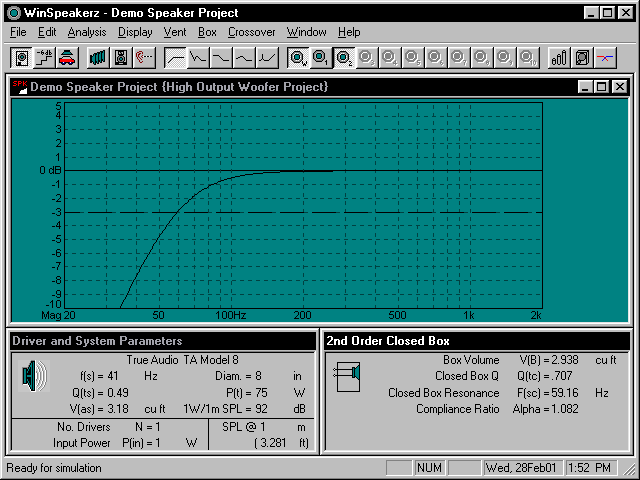
Figure 7: Q(tc) =
.707, V(B) = 2.938
2.2 Saving and Recalling
System
Memories
Now that you have some plots on screen and saved into System files you can try the system save and recall feature. First, clear the plot window.
 Select Clear Display under the Display menu. (or use Ctrl+E from the keyboard) Select Clear Display under the Display menu. (or use Ctrl+E from the keyboard)
 The system clears the plot window display. Now recall the first of the two plots. The system clears the plot window display. Now recall the first of the two plots.
 Select Recall System 1 under the Display menu. (or simply press the Sys 1 button on the toolbar) Select Recall System 1 under the Display menu. (or simply press the Sys 1 button on the toolbar)

|